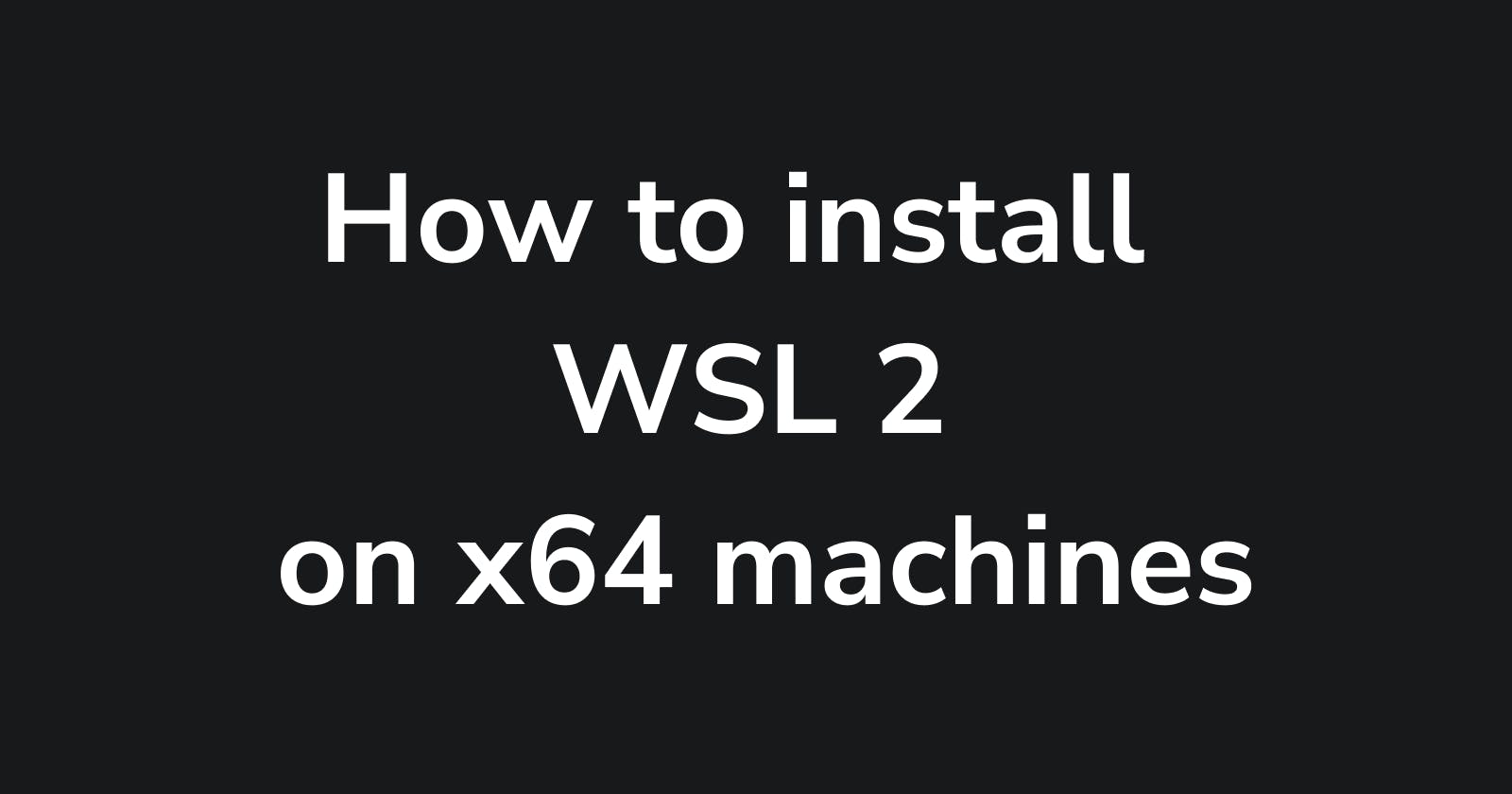This article is for x64 machines
If you want to find out what kind of system you have type
systeminfo | find "System Type"in PowerShellIf it says
x64-based PCthen this article is for you.
step 1:
Enable Windows Subsystem for Linux
You can enable these windows to feature by running this command.
Run this command in
PowerShellorcmdas an admin.
dism.exe /online /enable-feature /featurename:Microsoft-Windows-Subsystem-Linux /all /norestart
Step 2:
Enable virtual machine feature
Run this command in
PowerShellorcmdas an admin.
dism.exe /online /enable-feature /featurename:VirtualMachinePlatform /all /norestart
Restart your machine to complete the WSL install and update to WSL 2.
Step 3:
Download the Linux kernel update package
Step 4:
Set WSL 2 as your default version
wsl --set-default-version 2
Step 5:
Install your Linux distribution of choice
Download Ubuntu or any other distro from the Microsoft Store. Now you can open Ubuntu from the start menu.